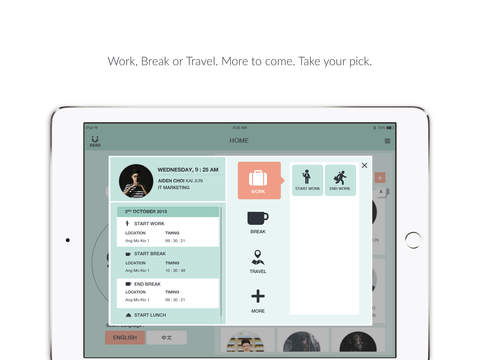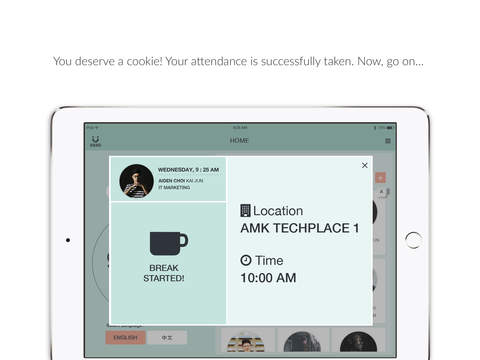Herd Time: Photo Attendance
Transform your device into a Time attendance clock with Herd Time: Photo Attendance!
Capturing clock-ins is merely a “selfie” away. Combining Facial Recognition and GPS location verification, managing (with Herd Manage app) your human capital has never been easier.
Available in Individual or Team Mode for use by either on-to-go employees or fixed location employees.
All attendance data captured is readily available on Herd HR Web Portal for record keeping and payroll processing. One stop HR Solution!
What can Herd Time do for me?
Capture Attendance like a Time Clock
• Alphabetical display of employees per location
• Search for employee by Name or NRIC
• Tap and Selfie to take attendance
• Add new employees on the go
Manage multiple locations
• Easily switch from 1 location to another
• Unlimited number of locations supported
Photo attendance with GPS location data
• Map view of work location versus current location
• Capture Start and End timings for Work/Break/Travel activities
• Each activity is paired with Photo evidence and embedded GPS data
Track attendance
• Track your clock in/out activities
• Overview of attendance records from Start to End
Accompany a work day with notes
• Add as many notes as needed to a work day
• Attach a photo to your note. A photo is worth a thousand words.
Highlights:
• Supports offline mode
• Use the app even without Internet connection
• App will auto-sync with Internet connection
Getting Started:
To start using Herd Time, you must be an authorised user to access the app and have an account with HerdHR.
Download the app now to experience what we can do for you. Why spend time when you can save it for us to do the work?
We welcome comments, feedback and suggestions to [email protected]
To restrict your iOS device to run Herd Time solely as a time clocking device, please follow the instructions below to set up Guided Access:
How to Set Up Guided Access
To set up Guided Access, follow these steps:
1. Tap on Settings > General Accessibility
2. Look for Guided Access under LEARNING
3. Enable Guided Access
4. Tap on Passcode Settings to Set Guided Access Passcode to prevent anyone from leaving an active session.
How to Start a Guided Access Session
To start a Guided Access session, follow these steps:
1. Open the Herd Time App
2. Triple-click on the Home button
3. Guided Access Started
How to End a Guided Access Session
To end a Guided Access session, follow these steps:
1. Triple-click on the Home button
2. Enter the Guided Access Passcode
3. Tap on End
4. Guided Access Ended